Session 1: The Mobile Edu Landscape
by Ellen Wagner
- Definition of "mobile" means many things including personal digital devices in your pocket or purse, working away from the office or campus, working in the field collecting data, ubiquitos computing, unified communications, moving from one academic program to another, issues related to accessibility (section 508).
- Examples mentioned were related to collecting data in the field such as photos, notes or other activities that would be sent to a central site.
- Interesting idea: embedding QR codes and use it as tags linking to Web sites, videos, etc. in a mobile activity
 For those not familiar with QR codes, here is what one looks like. There were several readers recommended by conference participants
For those not familiar with QR codes, here is what one looks like. There were several readers recommended by conference participants- I-nigma, http://i-nigma.com
- QuickMark, http://www.quickmark.cn/En/basic/download.asp
- To create QR codes, here is the direct link to I-nigma's code creator, http://i-nigma.com/CreateBarcodes.html
Reaching Through Mobile Devices by Heather Zink
- Podcasting was mentioned as a great way for students to access content anywhere, anytime
- Heather's favorite podcasts include TED, Cooking with the Moms, Manic Mommies
- Twitter - started exploring with sharing Web links a couple of years ago and has evolved since. She now integrates her Twitter feed into her LMS interface using html coding to involve students and increase communication.
- Facebook - connected Facebook account with Twitter account to connect with students who had accounts in Facebook
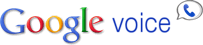 Google Voice - provided students with phone & texting option without having to give students a real phone number. This one I haven't heard of before, but think it would be a good idea for our Online Instructors to provide this option to learners.
Google Voice - provided students with phone & texting option without having to give students a real phone number. This one I haven't heard of before, but think it would be a good idea for our Online Instructors to provide this option to learners.
Integration of Google Voice into online teaching instructions:
- Set up Google voice account and install app onto iPhone (provides privacy to own cell so students have a fake #, but can reach instructor directly via text message or phone call)
- Give students Google Voice #
- Invite students to opt into text messages and request student phone # & cell phone provider (to locate text email address)
- Create list with SMG gateway email addresses (http://en.wikipedia.org/wiki/List_of_SMS_gateways)
- Send welcome message via Google Voice (can be done directly from Bb or any other email program/function)
- Hot Seat, a customized interactive area where students could share ideas in the background during a lecture (back channel) was created by Purdue University
- Their main goal was to provide mobile access to students via smart phone, iPad & laptops
- They integrated the ability for Facebook, Twitter & SMS to be funneled into the dialogue
Mobile Field Work & Class Work by Deb Geis
- Nursing program - used mobile devices to provide reference books to students that could be downloaded and was optional for students.
- Pros: Students were able to access references directly in the hospitals during work.
- Challenges: Hospital administrators thought patients would think they were texting and social networking vs. work with no policing. Some hospitals ban cell phones entirely.
- General observation that digital natives seem to be more tolerant of mobile devices in comparison to non-digital natives.
- Using lab equipments is challenging. Several options include showing videos before hand to students before entering lab, reading the manual or individual tutoring.
 Solution: Implemented customized iPod videos in class to serve as a just in time tutorial
Solution: Implemented customized iPod videos in class to serve as a just in time tutorial- Tips when creating mobile videos
- Begin with clear objectives & keep it as short as possible
- Use close-ups because mobile screens may be small
- Use a tripod
- Shoot from a demonstrator's point of view
- They also purchased iPod cards and disabled streaming and Internet to prevent personal usage that may cause distraction during class time.
- Both librarians developed a location-based scavenger hunt game using SCVNGR (pronounced as "scavenger"), http://www.scvngr.com/.
- Embedded Google Maps, QR code integration & also included an assessment at the end for biblical instruction. If students completed the challenge, they earned points, which in turn could be used to exchange for t-shirts, coffee, etc. on campus.
- SCVNGR is more of a geo location-based app and participants need to be physically at the location to do the challenge. Another option suggested for those involved with online instruction was to use Google Maps, http://maps.google.com/.
Session 4: Delivery Mobile Content Accessibility
by Janine Warner, David LaFontaine & Brandon Bowersox
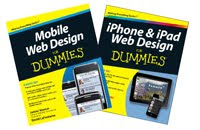 Janine & David are co-authors of "Mobile Web Design for Dummies" and "iPhone & iPad Web Design for Dummies"
Janine & David are co-authors of "Mobile Web Design for Dummies" and "iPhone & iPad Web Design for Dummies"- This chart that was shared described native apps vs. web apps vs. mobile site, http://www.digitalfamily.com/mobile/app-v-web-Chart.html
- This was mentioned as a good site to go to when designing mobile-optimized sites, http://jqtouch.com
- Lots of good info on how to develop accessible mobile sites in this session, but it was a bit of info overload for me. Since there are plans to integrate Bb Mobile Learn in the future, I think I'll proceed to familiarize with that moving forward.
by Kyle Bowen & Ann Bell
Ann Bell shared many samples of using Poll Everywhere, http://www.polleverywhere.com/. I had only experienced using it at a conference, so I found it interesting to see samples of educational use.
An Educator's Introduction to Poll Everywhere You Tube video, http://www.youtube.com/watch?v=zZWM2-4Jf4k
 Free Text Poll – After using geocaching app students answer questions of location
Free Text Poll – After using geocaching app students answer questions of location
and cache found.- Free Text Poll - during hiring process to anonymously share thoughts, concerns or recommendations
- Free Text - Surveyed staff regarding Professional Learning Communities
- Multiple Choice – Class voting
- Multiple Choice – Check for understanding
- Have students post questions during a lecture as a backchannel.
- Have students reflect on their learning or on an activity.
- Generate student data for use in research.
by Jonathan Finkelstein, Susan Manning, Kevin Johnson
The App party sharing was fun. Here are some favorite apps that were shared.
 Apple in Education Apps - Web site with categorized apps, http://www.apple.com/education/apps/
Apple in Education Apps - Web site with categorized apps, http://www.apple.com/education/apps/- Buzztouch - allows you to easily create apps with minimal scripting knowledge, http://www.buzztouch.com/
- iPads in Education - blog on use of iPads & eBooks, http://ipadeducators.ning.com/
- Mind Node - mind mapping app, http://www.mindnode.com/
- LetterTrace - teaches children how to write letters, great for ESL students, http://itunes.apple.com/us/app/lettertrace/id353930588?mt=8
- Keynote Remote - controls keynote presentation from the iPhone for Mac users, http://itunes.apple.com/us/app/keynote-remote/id300719251?mt=8
- Twitterrific - posts tweets to students easily, http://twitterrific.com/
- Evernote - note taking with geocache software, http://www.evernote.com/
- Voice Memos - internal iPhone app that allows you to do many things from sharing notes about student work to doing foreign language instruction. Can also have students use this function to cover live events and record for class assignments.
- Word Press - great for blogging, http://wordpress.org/
- MIT site, http://vanished.mit.edu - students are being asked to go to the field and document trees, flowers, etc. for an ongoing learning community
- Locate apps that addresses a problem that needs solving
- Ratings & comments are very helpful from sites that rate apps
- iEar.org (I Education Apps Review), http://www.iear.org
- App Annie, http://www.appannie.com/top/ipad/united-states/education
What would I do with all this knowledge that I have gained? I'd first share with my team (via this blog) and discuss ideas on how we could integrate mobile learning options for our learners. I also plan to use this blog as a reference when I begin working on mobile learning projects. I'm hoping that we will be able to purchase Bb Mobile in the near future, which will allow access for our team to concretely plan and implement mobile learning options for all DL programs as well as learning resources we disseminate.
No comments:
Post a Comment